
Are you the proud new owner of a Withings BPM? Welcome. Here’s your easy quick-start guide and some helpful pro-tips for both iOS and Android.
How to take your blood pressure
– Make sure Bluetooth is enabled on your smartphone
– Wrap the cuff around your arm
– Press your Blood Pressure Monitor’s button to start. The Health Mate app will launch automatically.
– Once you’ve gone through the tutorial screens, press the start button in Health Mate to take your blood pressure
Want to take an anonymous measurement or link it to another user?
Start your Blood Pressure Monitor and tap the “Users” icon in Health Mate for iOS or tap the name below “New measure for” in Health Mate for Android to choose your setting.
How to get really precise measurements
Take your blood pressure at the right moment
At home, blood pressure must either be measured in the morning just before breakfast (and before ingesting any drugs), or at night just before going to bed.
Here’s what you need to do to measure your blood pressure:
– Sit comfortably
– Wait for about 5 minutes before wrapping the cuff around your arm
– Place the cuff so that the metal tube is positioned against your inner arm
– Put your arm on the table, at the level of your chest
– Press your Blood Pressure Monitor’s ON/OFF button as soon as you’re ready, and don’t forget to hold still during the measurement.
Here’s what your results will look like:
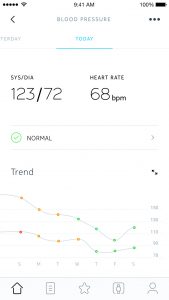
Use Automatic mode
In Auto mode, your Blood Pressure Monitor will take 3 consecutive measurements and only display the mean value in your timeline.
How to activate it on iOS
– Press the start button of your Blood Pressure Monitor to launch the app
– Tap the settings icon at the top right of the screen
– Use the toggle button to activate/ deactivate the auto mode
– Adjust the delay between two automatic measurements (60 seconds recommended)
– Go back and start your measurement
How to activate it on Android
– Press the start button of your Blood Pressure Monitor to launch the app
– Tap the settings icon next to the “Auto mode” button to select the delay between two automatic measurements (60 seconds recommended) and tap OK
– Tap “Auto mode” to start the first measurement
Note: You need to enable this setting each time you want to use the automatic mode.
Upgrade to Advanced Reporting (iOS & US / Canada / UK / France only)
Health Mate’s Hy-Result feature offers Withings users a medically-approved protocol that delivers the most advanced, easy-to-read and easy-to-share blood pressure report that can be achieved.
What sets Hy-Result apart:
Thanks to personal info you provide (age, gender, condition, …) and the results of a strict measurement plan, Hy-Result’s algorithm processes a truly personal report of your heart’s health.
Set reminders
Regular readings are key to getting the most accurate measurements. Did you know you can set reminders? You can. Let’s do this.
– Press the start button of your Blood Pressure Monitor to launch the app
– Tap the settings icon at the top right of the screen
– Set your new reminder and save it
All your reminders can be viewed and edited in the “Active reminders” section of your settings.
How to send your blood pressure data to your doctor
With Health Mate, you can keep your doctor(s) in the loop by emailing your blood pressure results directly to them.
Here’s how to do it:
On iOS
– Open Health Mate
– Tap the blood pressure widget of your choice in your timeline
– Tap the three horizontal dots in the upper right corner to open the menu
– Tap “Share with my doctor”
– Enter your doctor’s email address in the recipient field
– Select the information you want to send and tap “Confirm”
– Re-enter your doctor’s email address (for future shares, you won’t need to enter it again)
– Tap “Send”
On Android
– Open Health Mate
– Tap the blood pressure widget
– If you are in the graph view, select the “list” view
– Choose the measurement you want to share from the list
– Tap the share icon at the top right of the screen
– Select the way you wish to share data
– If you choose to share data via email, enter your doctor’s email address in the dedicated field
– Tap “Send”
That’s it! Now you should have all the tools you need to enjoy the features of your new Blood Pressure Monitor.


